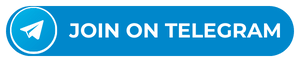Introduction ASUS S530U
In the world of computing, laptops are integral to our daily lives, offering a blend of power, portability, and versatility. Among them, the ASUS S530U X530UN stands out for its sleek design, robust performance, and reliability. However, like any sophisticated electronic device, it can encounter issues that may require a dive into its BIOS settings, schematic understanding, or even boardview exploration for repairs or optimization. This article aims to demystify these terms and provide a guided approach to address common issues, ensuring that even general users can undertake fixes related to the BIOS and boardview with confidence.
BIOS is the firmware embedded on the motherboard of a PC. It acts as the intermediary between the computer’s hardware and its operating system. For the ASUS S530U X530UN, accessing the BIOS allows users to tweak settings crucial for the laptop’s performance and troubleshooting.Start by rebooting your ASUS laptop and pressing the F2 key (or Del, depending on model specifics) as soon as the ASUS logo appears. This action will grant you entry into the BIOS setup utility.Use the arrow keys to navigate through the BIOS menu. Look for settings related to boot order, display, and hardware configuration if you’re troubleshooting related issues.Occasionally, problems can be resolved by updating the BIOS to the latest version. This process typically involves downloading the update from the ASUS support website onto a USB drive and selecting the BIOS update option within the BIOS menu.